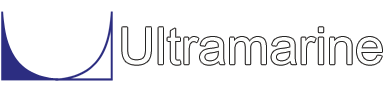Q:
Why do I sometime get the WINDOWS message "rm.exe has
encountered a problem and needs to close"?
REV 7.03
A: This is probably due to the length of the path name to where you are running MOSES. MOSES itself has a maximum of 256 chrarcters in the name of the files, but some of the tools we use may be more limited.
Q:
When I try to view pictures of the model
the screen is black.
What setting needs to be changed?
REV 7.02
A: This can be resolved by changing the anitaliasing feacture on the video card. For NVIDIA cards you need to set the Antialiasing -Transparency to Off. This setting can be found in the NVIDIA Control Panel under the 3D Settings task.
Q:
Why does MOSES issue an error saying something about tcsh?
REV 7.01
A: In several cases this problem "goes away" when Logitech software is un-installed.
Q:
I have installed MOSES Rev 7.00 on my Windows 2000 machine.
When I try to run this version, the MOSES window pops up, then
immediately disappears. Why is this?
REV 6.02
A: You do not have the proper folder attributes in the \ultra directory. For Windows XP, the installation procedure takes care of this, but this does not work in Windows 2000. You need to make sure you can read and write to files in the \ultra\data\progm and \ultra\data\site directories.
Q:
I was running MOSES on Windows XP, and everything
was working nicely. Then I installed MOSES on an old
Windows 98 machine, and nothing seems to work. I get
messages like "File Not Found", etc. What is going on?
REV 6.02
A: You are using directory names with spaces in the names. MOSES can deal with this in Windows XP, but not in Windows 98. Change the names of directories where you want to run MOSES to eliminate the spaces.
Q:
Why do I get a system message "Unable to allocate xxx
bytes of virtual common memory ..."?
REV 6.02
A: This has been reported to be caused by Virus-scan Enterprise ver. 8.0 from McAFee. The older version 7.1 does not cause any problems.
Q:
We installed MOSES on a Windows machine, and everything was
working nicely. Then, another user logged into the machine and
tried to run MOSES, but resulted in a widows exception. Why
is this?
REV 6.01
A: The MOSES.USR file in the SITE directory needs to have write access for the group or user logged into the machine. The original installation of MOSES set the write access for the user of the machine logged in at the time, and read only for everyone else (except administrators). If someone else logs onto the PC they cannot run MOSES - ending up with a windows exception. Thanks again to John Davis with Worley in Perth for this.
Q:
I am running MOSES in Windows and my file associations, right
click menus, or icons have disappeared/have never worked.
How can I re-associate my CIF, DAT, GDV, LOG, and OUT files so
that MOSES will handle them?
REV 6.01
A: For Rev 7.00 and later, use "CUSTOMIZE" and then "Register With OS" from the MOSES Tool Bar.
Q:
I have installed MOSES on a Windows server machine, and the
file associations work quite nicely. What is the best way to
distribute these to the many client machines in my network?
REV 6.01
A:
You need to run the maintain utility, found in the \ultra
directory where you installed MOSES, on each of your client
machines. In maintain, select "Setup Windows Machine for
Ultramarine Software", and then exit.
Note: This refers to Rev 6.01 and Rev 6.02. For
Rev 7.00 and later, use Edit Preferences from the
MOSES Tool Bar.